Nemesis Installation and Setup Guide
The Nemesis polling engine is a lightweight, Linux based, application that must be installed on a device located within your internal private network. This applications runs as a service daemon which must be able to obtain a valid IP address via DHCP and must have internet connectivity in order to send telemetry updates.
Installation packages currently exist for Debian/Ubuntu and Raspbian Operating Systems. Support for other Linux based systems including Redhat/CentOS are currently under development.
Create a new Site to monitor
Step 1 : Login to NemesisHQ and add a new site to be monitored by clicking the + (addition symbol) on the left menubar.
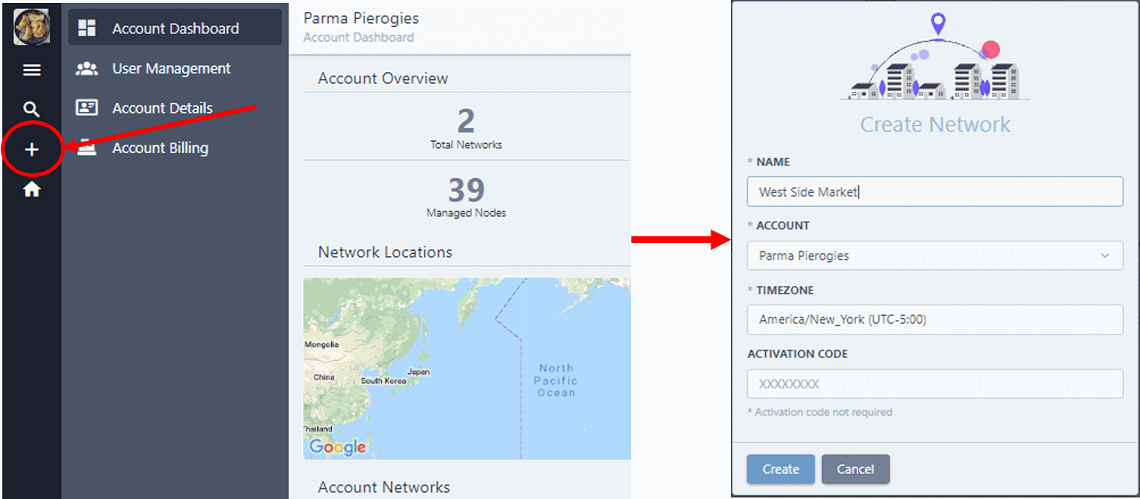
Step 2 : Once the network has been created under your account, you should be directed to the "Client Settings" page for the newly created network. You will need these settings in order to complete the installation of the client application / polling engine.
Step 3 : Download and install the Nemesis client application to a supported server platform using the commands below:
curl -s https://www.advanceddatamachines.com/nemesis/get-latest | sh
sudo dpkg -i nemesis_1.8.XXX.debDialogs will prompt you to enter the unique Key and Secret for the network location you wish to monitor. The location Key and Secret can be found under "Client Settings" in NemesisHQ.
Upon successfull installation and configuration the Nemesis client will initiate communication with the NemesisHQ server cluster and all that remain is to configure the following settings below: (see screenshot)
- Click the Edit button and set the Registered toggle button to true
- Select the interface associated with the network/subnet you would like to monitor.
- Click Update to save the setting and look for devices to appear in you inventory.
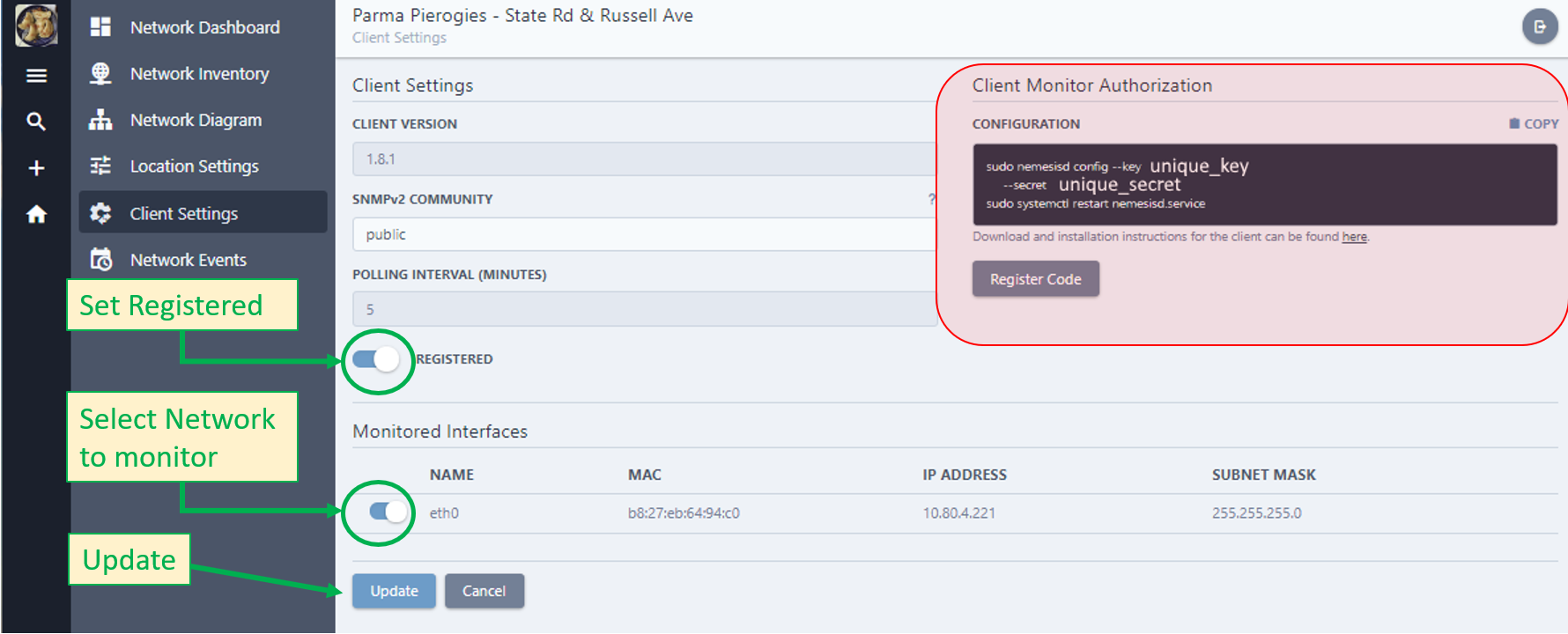
Done! Check the inventory tab to view devices discovered on your network.
Reconfigure Nemesis Client
Use these commands to reconfigure the Nemesis cleint Key and Secret:
sudo nemesisd config --key <your_network_key> --secret <your_network_secret>
sudo systemctl restart nemesisd.serviceUpgrading Nemesis
Stop the existing service and uninstall
sudo systemctl stop nemesisd.service
sudo dpkg -r nemesis Download and install new bits
sudo dpkg -i nemesis_1.8.XXXX_XXX.debAdvanced configuration and control
The client software is installed and runs as a systemd service (daemon process) that can be controlled using the systemctl service commands. These commands include:
sudo systemctl status nemesisd
sudo systemctl start nemesisd
sudo systemctl stop nemesisd