Configure Notifications
Setup Slack Notifications
Step 1 : As an Account Holder, login to NemesisHQ using your account credentials and navigate to the 'Account Integrations' page form your account dashboard.
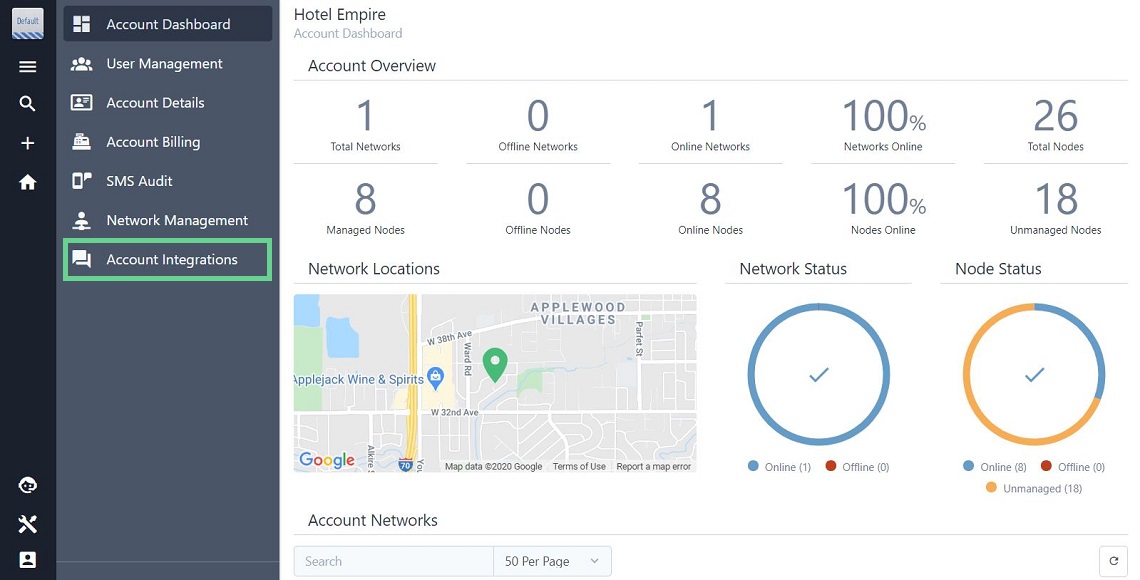
Step 2 : Once you have reached the 'Account Integrations' page, click the 'Add to Slack' button. This will redirect you to slack where you can select the account/team you wish to sync with Nemesis.

When completed you will be redirected back to the 'Account Integrations' page where you can test sending messages to the various channels associated with your Slack account. This can be accomplished by selecting a channel from the select menu and clicking the 'Send' button. The following message should be sent to the selected channel:
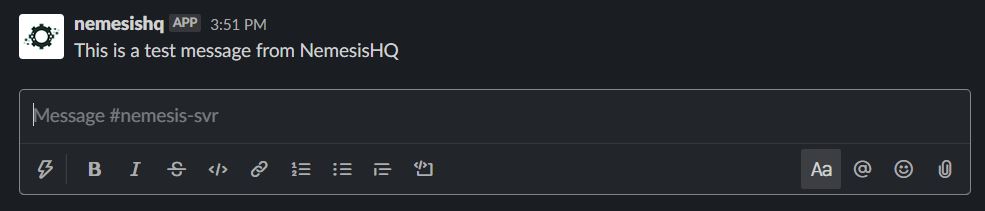
Step 3 : Once Slack has been integrated properly, navigate to you the Network you wish to receive notifications from and select the 'Notifications Settings' menu option.
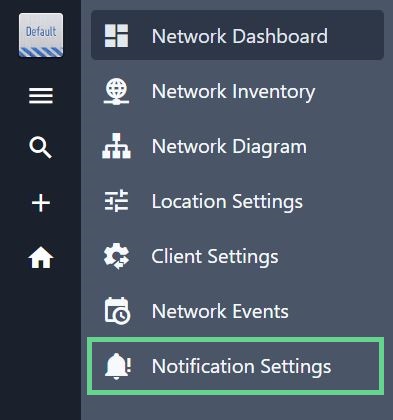
From this page, select the channel you wish to receive notifications on from the select menu and click 'Update' to save your changes.
Done! You should now receive messages when the selected network experiences events.